
Description
This integration provides improved efficiency by allowing financial advisors and planners to pull client aggregated data directly into the RightCapital planning experience thus avoiding the need to recollect or rekey that information.
Quick Details
Type
Data Feed
Integration
Pre-Built
Website
https://www.rightcapital.com/Support
https://www.rightcapital.com/support/How it Works
Integrating with Wealth Access pulls in position-level account data from each investment account listed in Wealth Access with the client being integrated, and the positions and values will be updated nightly.
How to set up your Wealth Access integration
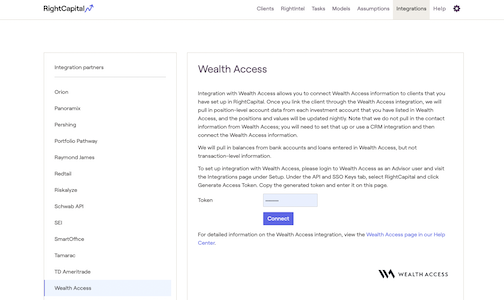
To set up integration with Wealth Access:
- Navigate to Advisor Portal > Integrations > Wealth Access
- Enter your Wealth Access API token.
- Click Connect – voila! You’re integrated!
How to use the Wealth Access integration
Once the integration is set up, link client accounts:
1. Log in to RightCapital
2. Click Open Client next to the client you’d like to integrate
3. Navigate to Profile > Net Worth (or the 4th step of the initial data entry workflow, if this is a new client)
4. Click +Link Account
5. Click Integration at the bottom of the screen and select “Wealth Access”.
This button only appears if an integration has already been established
6. Search for the client’s name from the integrating database
7. Select the client (using the check box in the “Link” column) to assign to the current RightCapital household.
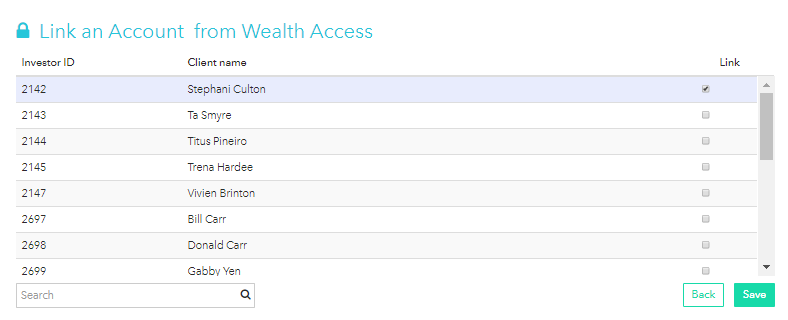
8. Click Save to create the connection for the selected client. This will import all accounts associated with that client in Wealth Access.
9. Linked accounts can be found under the Bank, Investment, and/or Loan bars on the left of the screen. Account information will be updated daily.
Note:
- Contact information from Wealth Access is not synced; utilize a CRM integration and then connect the Wealth Access information.
- Bank account balances and loan balances entered in Wealth Access are pulled in, but not transaction-level information.
